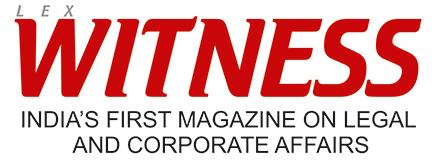
or

The latest update to Change-Pro® adds an entirely new PDF comparison feature to this already feature-rich comparison tool. But wait…didn’t Change-Pro® already include PDF comparison? The answer is yes, however, Change-Pro® 10.1 enhances existing PDF comparison capabilities with a different kind of PDF comparison.
Not too long ago we had a customer come to us with a request. They needed to compare massive PowerPoint presentations for a client. In a perfect world, they could have easily used Change-Pro® for PowerPoint to compare the presentations, but their client (for whatever reason) was not providing the lawyers with the original PowerPoints. They were only providing PDFs.
I know what you’re thinking. Why couldn’t they perform an OCR comparison? Normally, an OCR comparison would have done the trick, but not in this case. Our client quickly discovered that comparing PDF-converted PowerPoints using OCR affects the formatting of the redline in some very interesting ways (we don’t need to go into the details here).
Why does this happen? Essentially, an OCR on PDF converts the PDF to a Microsoft Word document. At that point, it’s like converting apples to oranges to lemons. Things just get messy.
To solve the problem, our development team decided to adopt a different approach. Rather than converting the PDF to another format, they simply compared the text inside the PDF and surfaced the areas of difference for our customer to evaluate. They developed something that works with native PDF structures (not converting the PDF), and whatever searchable text is there (not performing OCR). Using native PDF comparison, our team came up with a faster comparison too that allowed our customer to compare changes within PDF.
Native PDF comparison is especially well suited for comparing PDFs structured with page-by-page content. In any situation similar to the one our customer faced (whenever a PowerPoint converted to PDF needs comparing), native PDF comparison is your best option. If we’re talking about text heavy PDFs with paragraphs flowing from page-to-page, then the standard PDF comparison option already built into Change-Pro® TDC is a more appropriate solution.
Basic differences between Word and PDF structures forced the development team to rethink the way Change-Pro® shows markup in native PDF comparisons. Standard comparisons can show in-line mark-up because they convert PDFs to Word.
Showing in-line mark-up natively within PDFs causes too many formatting issues; rather than structuring text in paragraphs the way Word does, PDF structures text within coordinated containers. You can have containers of any size, be it a single letter, line, or an entire paragraph. It really just depends on the PDF itself. Every PDF printer or conversion program generates PDFs differently.
Instead of displaying mark-up within the text itself, Change-Pro® for PDF highlights the changed regions and links them to the in-line mark-up in comments. This focuses attention on the areas of change in the PDF and then outlines those changes in detail in the change list.
Other native PDF comparison tools don’t actually use mark-up to show what changes have taken place in the text; they only highlight areas where changes have happened. If the user wants to see what has changed, they must explore the comments manually. Even then there is no mark-up in the comments to indicate what specific changes have occurred (for example whether a particular word or punctuation mark was modified, deleted, or added).
The most important thing to remember when using Change-Pro® for PDF is that you make sure you are performing the right kind of comparison for your document. A document with text flowing from page-to-page, where the addition of new content on one page causes paragraphs to shift to the next page, needs a standard OCR comparison. Native PDF comparison will mistake page-to-page text shifts as newly added content. Native PDF comparison works best when comparing page-by-page structured PDFs, such as converted PowerPoint presentations.
Change-Pro® 10.1 now allows you to perform three kinds of PDF comparisons: Standard, Simple, and Native. To avoid formatting confusion, please follow the guidelines below to make sure you are performing the right kind of comparison for your document.
If you want the most detailed information available, go to the File tab in Change-Pro® and select the Help panel. This will open up the Change-Pro® PDF user guide. The “How To” section explains everything you need to know about PDF comparison.
The article has been authored by Pradeep Menon who is currently working as Managing Director India and Director Business Development at Litéra Corp.
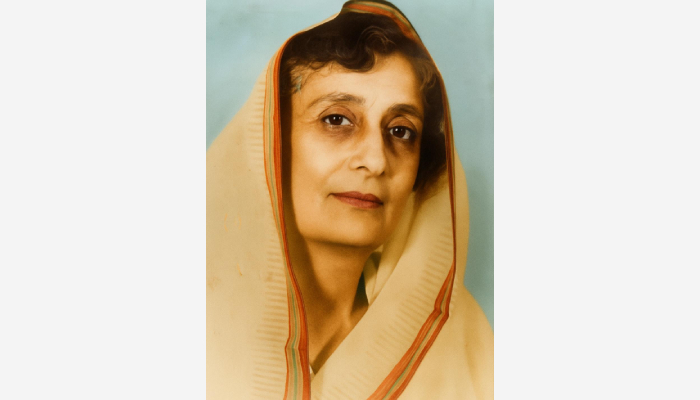
Lex Witness Bureau
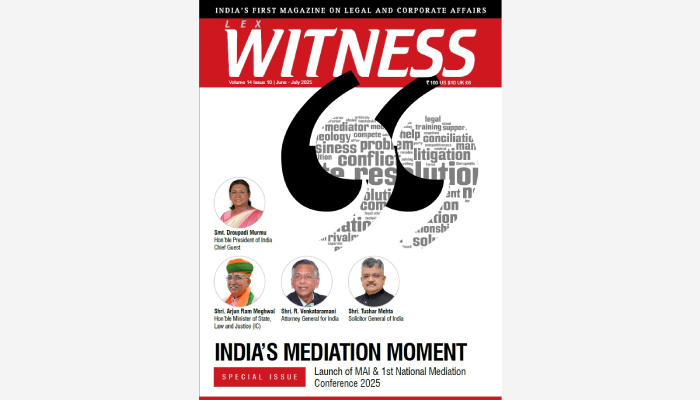
Lex Witness Bureau

Lex Witness Bureau
For over 10 years, since its inception in 2009 as a monthly, Lex Witness has become India’s most credible platform for the legal luminaries to opine, comment and share their views. more...
Connect Us:
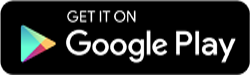
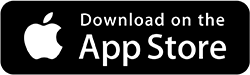
The Grand Masters - A Corporate Counsel Legal Best Practices Summit Series
www.grandmasters.in | 8 Years & Counting
The Real Estate & Construction Legal Summit
www.rcls.in | 8 Years & Counting
The Information Technology Legal Summit
www.itlegalsummit.com | 8 Years & Counting
The Banking & Finance Legal Summit
www.bfls.in | 8 Years & Counting
The Media, Advertising and Entertainment Legal Summit
www.maels.in | 8 Years & Counting
The Pharma Legal & Compliance Summit
www.plcs.co.in | 8 Years & Counting
We at Lex Witness strategically assist firms in reaching out to the relevant audience sets through various knowledge sharing initiatives. Here are some more info decks for you to know us better.
Copyright © 2020 Lex Witness - India's 1st Magazine on Legal & Corporate Affairs Rights of Admission Reserved